
Note: This outlook shown below is available for KDE2. We assume that you have at least kppp later or equal to v.2.3.0
Start KDE and click on the system menu (signed with capital 'K'). Choose KPPP from the Internet menu. The following window appears:
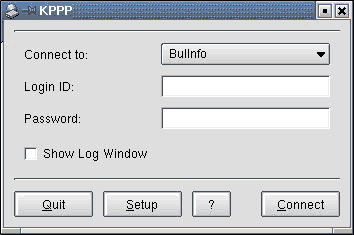
Click Setup. In the new window Accounts choose New.
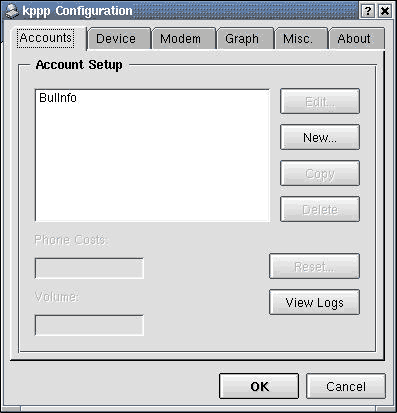
KDE2 users will see the next wizard window. We reccomend to use Dialog setup to see what the setup does or adds:
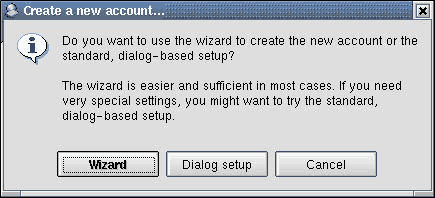
On the first page (Dial) enter the apropriate session name and the phone number:
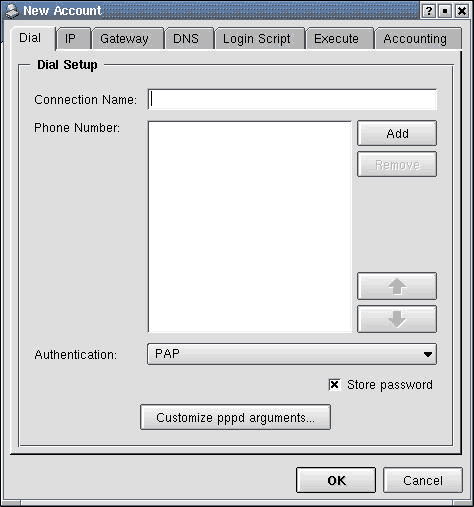
By default the authorization protocol is PAP. Choose it if it's not. (Terminal login - if you want to login through script). Click Add and enter 9633533 as shown below and confirm with OK:
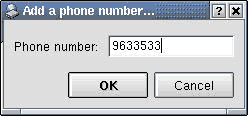
It's recomended to use debug option for pppd-daemon. Click Customise pppd arguments... , enter 'debug' and confirm:
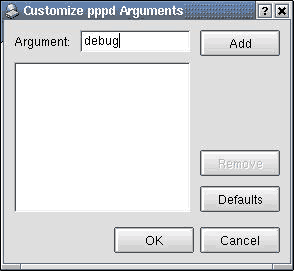
Choose the IP page. Uncheck Auto-configure hostname from this IP option. After that choose the DNS page.
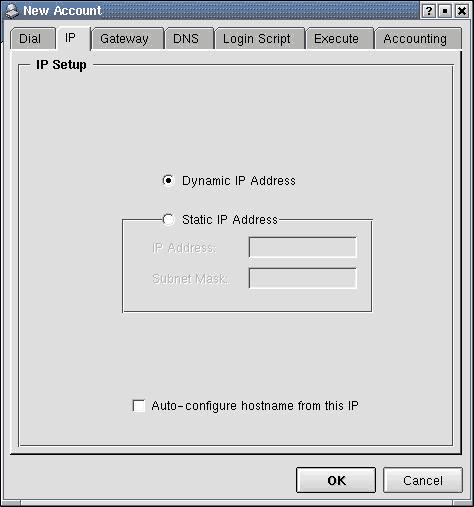
Choose Manual for Configuration. Add the two DNS IP's. Some Linux systems does not assign this automaticaly.
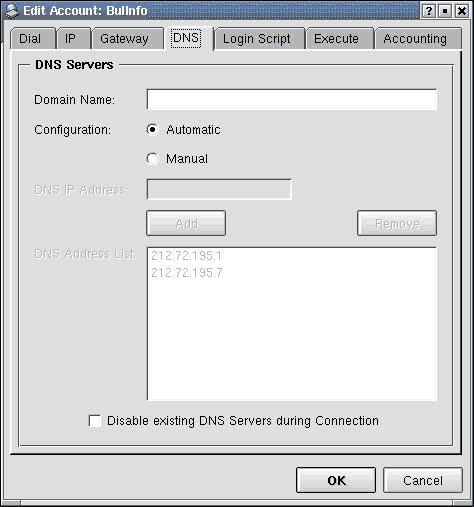
If you want to use terminal login choose Login script and write down the following simple script:
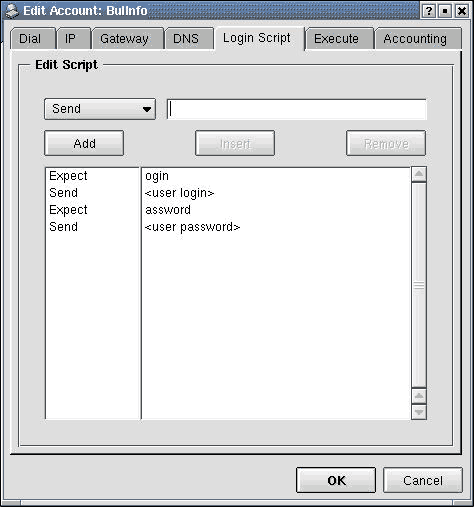
Go back and select the Device page. Do all settings as shown:
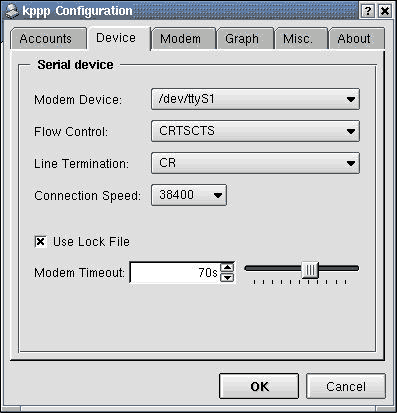
You can turn on/off some modem features from Modem page:
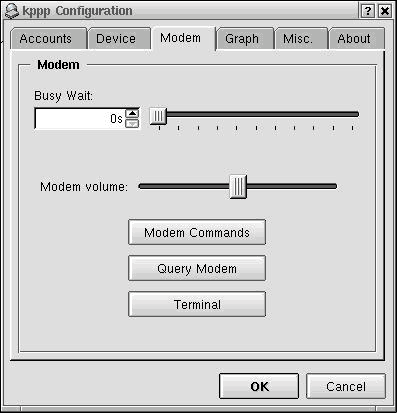
Click Modem commands if you want to edin some modem commands.
Warning!!! If using pulse line by default then have to change the Dial String option to ATDP, ATX1DP or ATX3DP.
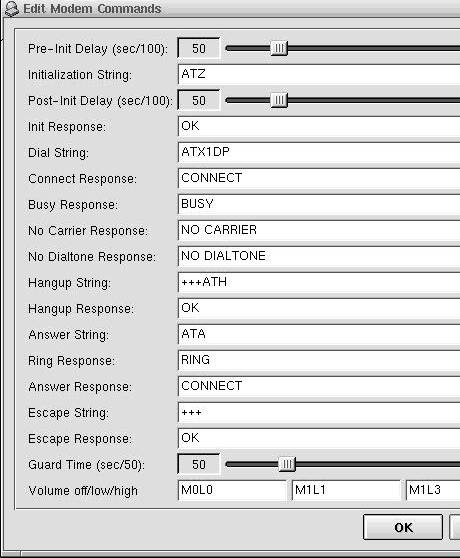
Confirm with OK and select Misc.. Do everything as shown:
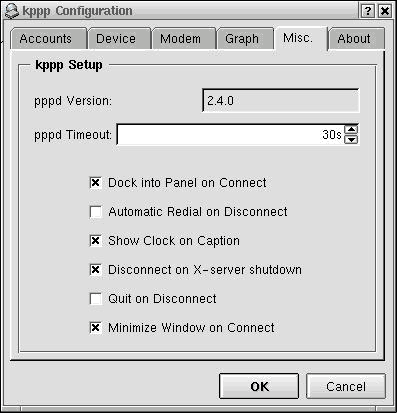
Confirm all dialogues with ОК and click Connect.
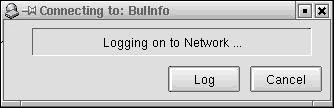
If you have chosen Dock into Panel on Connect option a small blinking modem appears in the lower right panel corner
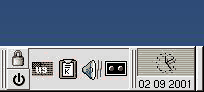
We wish you a nice surfing! ;-)
<< SETTINGS